Let's talk backup again
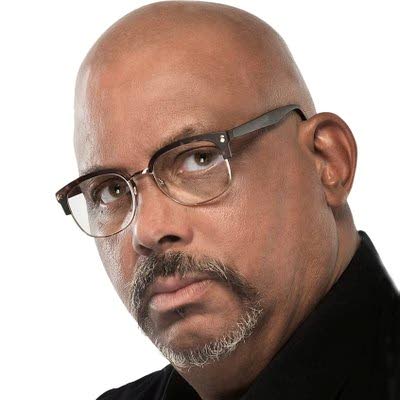
BitDepth#1453
Mark Lyndersay
A WEEK AGO, on March 31, the world celebrated Backup Day. And by celebrate I actually mean ignored like every other day, while vaguely hoping that nothing too bad will happen to their computer. Or smartphone. Or tablet.
The only people who might actually raise a toast to World Backup Day are the computer users who have a backup system in place and they'll take a quick sip while double-checking their gear in a fit of paranoid worry.
But this is 2024, so you might be asking, isn't all that just happening in the cloud? Well, sometimes it is and sometimes it isn't.
There are three layers to any backup strategy.
Where will the data get backed up?
How will the backup happen?
How will I restore my data if something terrible happens?
Unfortunately, far too many users stall out on the first question, formulating a vague plan to, for instance, copy everything to a flash drive, or work off Dropbox (or any equivalent cloud-based system that can be mounted on the computer desktop).
When there is terminal data loss, it's not unusual to discover that critical files aren't in the backup regimen. Also daunting is the time-consuming task of recreating a computer's boot drive, which tends to take shape over time, evolving as the device is customised to taste.
There are many hidden configurations and authorisations on a boot drive that aren't accessible to data-level backup tools. The only way to preserve a full system state is to create a bootable clone.
A good baseline for backup is to create a cloned boot volume on one drive and a versioned backup of your data files on another.
Versioned backups usually require third-party software to implement on Windows. MacOS has a useful tool built-in, Time Machine, while File History and Windows Backup can be configured to do somewhat equivalent work on PCs on Windows 10 and 11.
A versioned backup continuously updates the backup of your data to reflect changes made over time. That's particularly useful if you want to recover the version of a file you created two months ago, which has since been radically changed.
Consider using two drives for your versioned backups, rotating them on a schedule to defend against physical damage, theft or malware infection. It's not an infallible system, but it's better than relying entirely on the sanctity and robustness of your computer's hard drive.
A good rule to follow is to have, at minimum, one backup destination for each backup system you deploy.
An effective data retention regime won't work if you depend on your personal diligence. Enthusiastic beginnings always get bogged down by the absolute dreariness of sitting at a computer moving files around. It's also easy to make errors, replacing files with the wrong versions or, worse, defeating the goal of backups.
Acronis is a brand that continuously tops lists of Windows-based backup options and the company has a well-regarded suite of tools for enterprises, which often guarantees that useful features leak down to small businesses and home users (how else are they going to persuade you to upgrade?)
If your datasets are small, it might be possible to create backups in the cloud using software like Google Drive (15GB, inclusive of your Gmail), Box (10GB) Dropbox (2GB) or One Drive (5GB), but once your data begins to grow it's easy to find yourself being pushed into a paid category of use, which might become more expensive than investing in media and software to manage data safety.
If you use a cloud system, then try to use two.
Users with large datasets may want to consider online backup services that scale more affordably, such as BackBlaze.
Cloud systems are the easiest way to back up a smartphone or tablet, but moving your bits onto secure media that you own should be part of any successful strategy.
Once you have a strategy in place with software and hardware identified, choose a connection between your computer and external media that's the fastest one your computer will support. Today, that's either USB v3.2 (20GB/s), USB v4 (40 GB/s) or Thunderbolt (40 GB/s). Lots of drives and cables are rated for USB 3.1 Gen2, but that only transfers at 10 GB/s.
As long as your computer has a fast, modern port, match your backup drive and cable connection to that capacity. The one thing you do not want is slow backups.
Mark Lyndersay is the editor of technewstt.com. An expanded version of this column can be found there

Comments
"Let’s talk backup again"