The Sonoma update
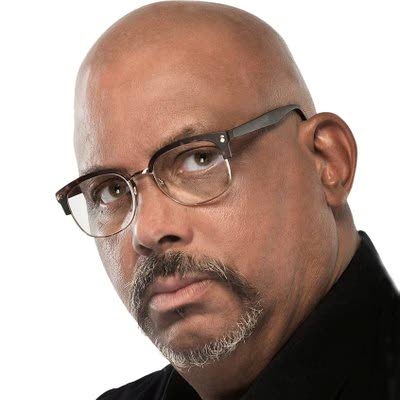
BitDepth#1431
Mark Lyndersay
THE NEWEST full version of Apple's MacOS (version 14), codenamed Sonoma, was released on September 26.
I ran the update after the first point update was released, installing version 14.1. Never do a major update to an operating system using the first public release unless you have a compelling reason to do so.
While major commercial OS releases are widely and robustly tested, there's nothing like a wide public release to truly test new system software and I no longer have any appetite for those adventures.
Point one updates don't only fix problems that arise in widespread use. Apple issues security updates regularly that patch the operating system regularly and these are recommended defensive measures.
Delaying before installing a major system update also makes sense if you use a range of software to get your work done. Small developers often are challenged to get their updates done before a full release and some software may prove unusable after a major update.
If you use Apple's Mail app and enhance it with plug-ins, those are broken in Sonoma. The authors of the two Mail plug-ins I use rewrote their software to work with Mail, but other developers have either given up or chosen to create their own mail software.
Sonoma is a quiet update, and Apple has emphasised the bling it's added to the OS. Some of the new features are clearly inspired by the design of the iPad OS. Building on the Control Panel, a collection of widgets introduced in Mac OS 11, Big Sur, which mimics a similar set of controls introduced for the iPad.
In Sonoma, you can now add widgets directly to the desktop, which sounds like a good idea and the new OS even adds an option (activated by default) to click on the desktop to clear all windows to give the user a clear view of their computer desktop.
The Sonoma desktop builds on the animated images introduced in MacOS 13 Ventura with a rich selection of riveting drone footage and underwater clips.
Clicking to view the desktop makes sense, but these new information widgets and video clips depend on a user workflow that includes viewing the desktop (I haven't done more than glance at mine in two decades). Most MacOS computer desktops are littered with files and clippings, which rather spoil the real estate for those pretty movies.
Those video clips are also quite large, but mercifully they aren't pre-installed. You must download them to use them, but it's quite easy to end up with a dozen gigabytes of clips, and it isn't a trivial matter to get rid of them.
Some features are genuinely useful. It took me a while to discover that you can select text in a video clip on Ventura (I wanted to jump and cheer) and being able to turn a web app into a quasi-application in the Safari web browser seems like a useful feature that might be overlooked but is worth investigating.
One of the dirty little secrets of MacOS (and Linux) is that some apps, particularly those that aggregate services normally accessed on the web, are actually customised web browsers built using development tools like Electron.
A Sonoma user might also find inline predictive text useful. That's the ghost text that shows up when you begin typing on an iPad or smartphone that guesses what you're going to write next.
I type way too fast for that, and find it annoying. Others may not, particularly if you might benefit from spelling and grammar accurate predictions.
Dictation is a pretty nifty addition to the OS though. But getting dictation to work proved a little tricky for me.
I use some software running to manage sound inputs and outputs that seem to have blocked dictation using the computer's microphone, but dictation worked flawlessly using an external USB microphone.
Most of these changes in Sonoma are quiet and mostly hidden in app and system settings. New tools to block identity tracking and identity fingerprinting are buried in Safari's settings.
Collectively, MacOS Sonoma is an above-average update, breaking only a few software tools and adding a count of more than 100 features, according to Apple.
Most users will only benefit from a few of them, but most will find something genuinely useful in the update.
To discover everything that's been added, it might be worth it to view a video detailing highlights, like this one from Brandon Butch (https://cstu.io/ff0263), which explains how to find the most useful changes.
Mark Lyndersay is the editor of technewstt.com. An expanded version of this column can be found there


Comments
"The Sonoma update"