A Kindle for the classroom
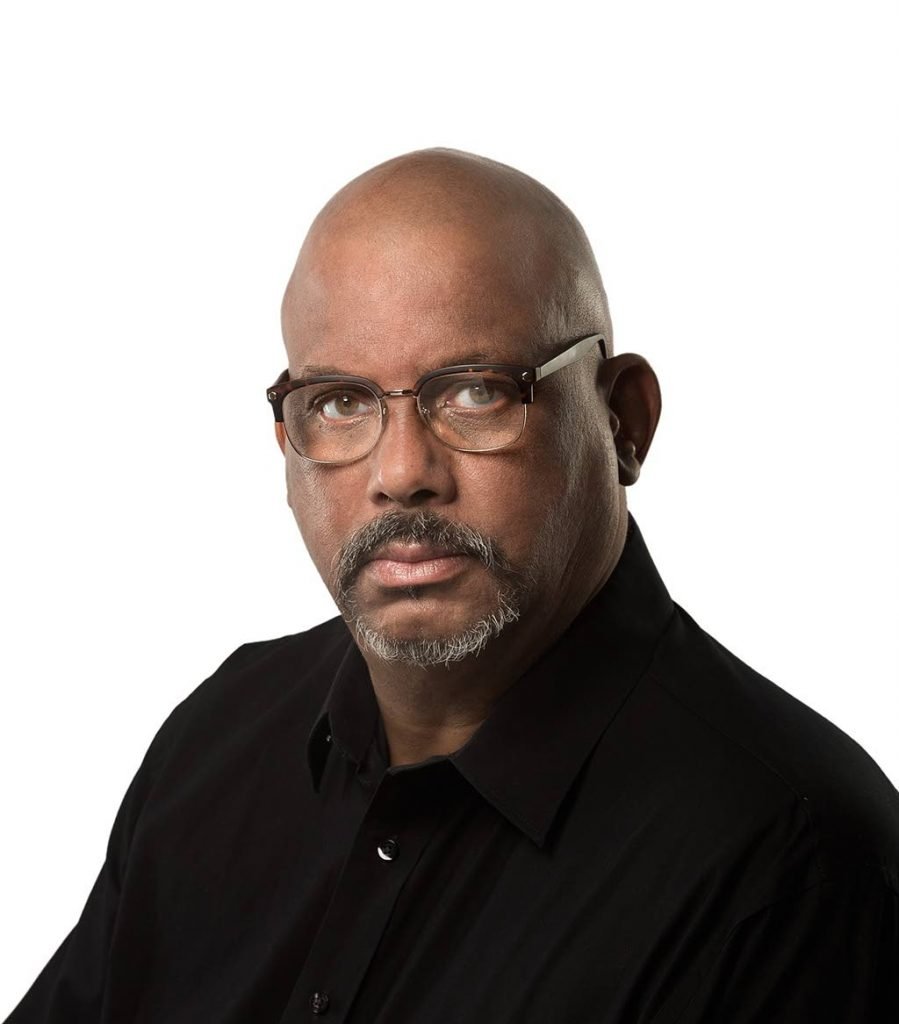
BitDepth#1275
WITH THE crush on for devices capable of connecting to the internet and running software required for online classes, there's been a hard turn to tablets.
Most iPads and recent Android tablets are up to the task. Even a first- or second-generation iPad can run Zoom and a browser capable of handling most web platforms for remote learning.
One device that gets considered is Amazon's Kindle.
The Kindle was created as a cheap loss-leader, a portal for Amazon's growing collection of digital books and e-publications that make up a larger slice of revenue. The Kindle Fire is a device you might want to consider for connecting to an online classroom, but there's a catch – two, if you count Amazon's recent restrictions on shipping its Kindle devices to reshippers like Skybox services.
The really big one is that while the Kindle Fire is an Android tablet, it does not ship with Google's services enabled or even present.
For software that's available on both the Google Play store as well as the Amazon App store, like Zoom, there's no problem. But if you want to use Google Classroom or Chrome, you'll need to roll up your virtual sleeves.
Fortunately, the process isn't terribly complex, and the Android Police website has produced a comprehensive guide (http://ow.ly/dNMz30riwjF) you can follow to get through it.
You need to download four files, Android software packages or APK files that will instal the Google Play store and its associated code frameworks to the Kindle. The process on a current model Kindle Fire HD10 took around 15 minutes and after a restart, a functional version of the Google Play store was on the home screen of the Kindle.
Using that, it was possible to instal Google Classroom and Google Meet, two cornerstones of today's online teaching experience.Classroom wouldn't launch until I set a lock screen for the Kindle, which seems to have been a requirement of the school's settings on the platform, instead of any limitation of the software itself.
Not all Google services will work in this software environment. The Android Police site warns that you won't be able to set up Family Link, a useful suite of restrictions for adults overseeing a child's use of an Android device.
You must also enable access to software from "unknown sources" in the Kindle's settings, a preventive measure meant to limit malware intrusions. Be careful about clicking links from unknown sources or directed to unverified destinations using a tablet that has that restriction removed.
On the most recent Kindle HD10, the screen has been upgraded from 720p to 1080p, but the device runs on a strictly middle-of-the-road Mediatek processor, uses 2MB of RAM and ships with 32GB of storage with a 64GB option available (recommended).
The HD10's screen is good in landscape mode for video and held vertically for reading, but even downloads and uploads of hefty files seem more hesitant and sluggish than you might expect from a tablet of this size.
If you own or have access to a Kindle Fire, this stopgap solution might work for you, but at any point Amazon might move to block the hack. Yes, you are now a hacker.
For around US$50 more than the base price of the HD10 you can find low-end ten-inch tablets from brands like Samsung that are more open.
On price, though, it's hard to beat the Fire 7 (16GB/without ads) at US$65 – but that's back-ordered two months out.
Mark Lyndersay is the editor of technewstt.com. An expanded version of this column can be found there


Comments
"A Kindle for the classroom"